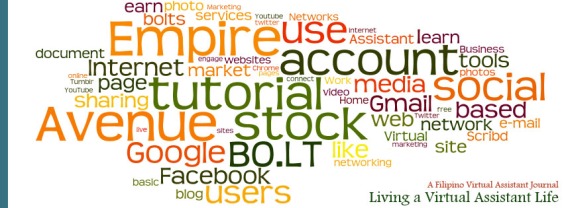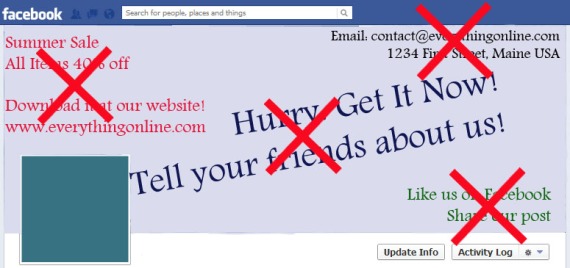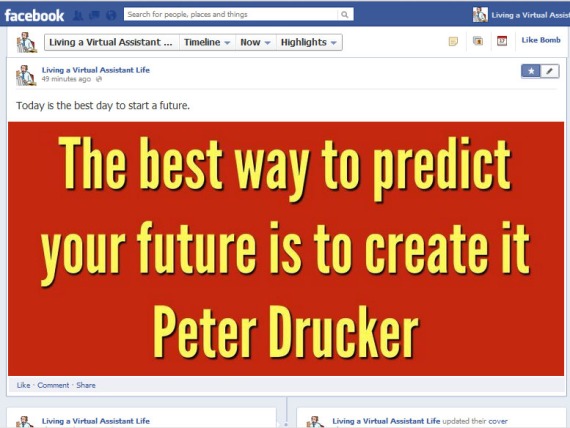Facebook is free to use, so there is no worries if you are a small business with little or no budget for putting your business online. Having a Facebook page for your business is a good marketing strategy to build your online presence, engage your customers and expand your network by meeting new clients and business partners.
With Facebook, you can put up your company profile and share different types of information, such as photos, videos, blog posts, links to other sites, and other media to promote your business and services. You can now easily alert your customers whenever you have updates to share about your business.
Last March 30, 2012, Facebook fully launch its new layout called Timeline. Even though there were some who literally ‘unlike’ the changes, Facebook has push through with its implementation of the new layout and a long with it some exciting features in posting updates and facilitating engagements.
One very distinguishing feature it presents is the cover photo. Located at the top of the page, your cover photo is the first thing visitors see. It has become the first and foremost face to promote your business or brand. They say, first impression lasts, so it is advantageous to have a unique and eye catching image that represents your page.
The Facebook cover photo is an image file (jpg or png) that’s 851 pixels wide and 315 pixels tall and less than 100 kilobytes. Your image can be the main product of your business, a photograph of your customer enjoying your service offerings or some events which highlight your company’s milestone.
Another identifiable part of the page is the profile picture. It is the 180 x 180 pixel image on the lower left corner of your cover photo. Since the cover photo and the profile picture overlap, many users even had the vision to blend them together into one single image.
Your cover photo is not limited to photos per se. You can also use text, charts, or graphs that you feel can convey your point across to your audience.
For example, this my current cover photo which is a wordle base on this blog.
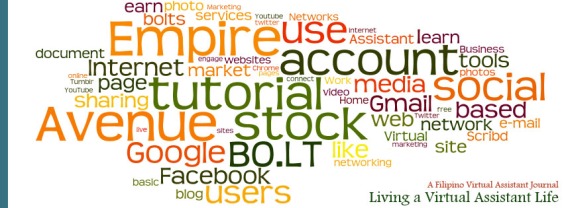
wordle base on livingavirtualassistantlife.wordpress.com
The possibilities are infinite. However, there are some rules to consider. These are:
No Price or Purchase Information.Do not put “40% off”, “Download it in our websites” and other similar statements regarding your prices and other promotional information you advertise. You can do these things on your timeline but not in your cover photo.
No Contact Information. Don’t include your website, Email, snail mail address and other contact information. Your contact information is better off listed in your page’s About section.
No References to User Interface Elements. Don’t include “Like us”, “Share” and other Facebook engagement actions on the photo cover. Arrows pointing to the like button is not allowed as well.
NO Calls to Action. Don’t put “Get it now!”, “Tell your friends about us” and other similar statements which suggest a certain action towards your visitors. You can do these things on your tabs and timeline.
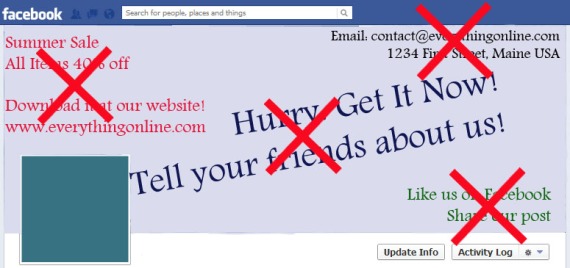
Facebook timeline photo cover rules
Your cover photo is the part of your pager where you really need to experiment and be creative in order to grab attention right at the very start and get that page like you deserve.
Highlighting, pinning and milestones
There are new ways to showcase you post in your timeline. Now you can “highlight’ or ‘pin to top’ your post so that your audience any important posts or events you need them to know immediately.
Your timeline is divided into two columns, in which, your most recent post occupies the top left corner of your timeline. When you ‘pin to top’ a post it automatically sends the post to the top left corner of your timeline. That posts now becomes the first article of your timeline, thereby, giving it a greater chance for engagement. A pinned post stays in that position for 7 days or until you create your next post after said number of days. You can only ‘pin to top’ one post at a time.
Highlighting makes the post wider. A highlighted post takes both columns on your timeline. This makes the post very noticeable and hard to miss. You can highlight more than one post. The best posts to highlight are photos and videos. Note that you cannot “pin to top” and highlight a post the same time.
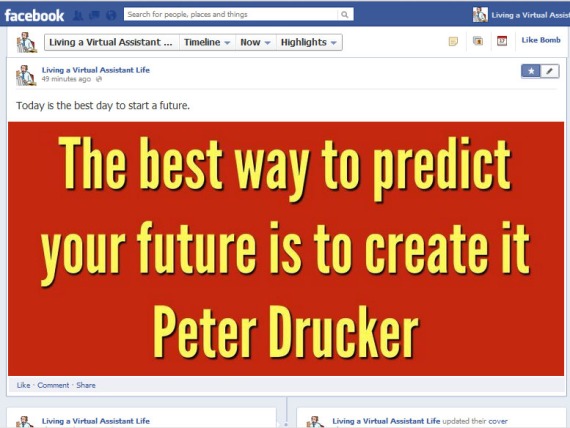
Highlighting lets you see the whole picture.
Milestones are important events you want to insert in your timeline. Examples of milestones are the day you launch your company or a product, your first sale, the completion of a very big project and any other events you want to document. Now you will be able to remember these dates from your timeline. Milestones are like highlighted posts which occupies the full length of your timeline.
These are just some of the new features in the new Facebook timelines. To create your own Facebook page for your business, follow my step by step tutorial below. It also includes instructions on how you can upload your cover photo, post your updates and highlights.
There are a lot more features which I hope to cover in future tutorials so keep coming back or better yet subscribe to my blog to get future updates and tutorials. Please like this post or leave a comment if you have any questions about things I discussed or fail to discuss here. Thank you and I hope hear from you soon!

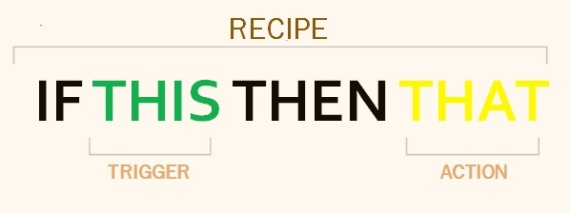

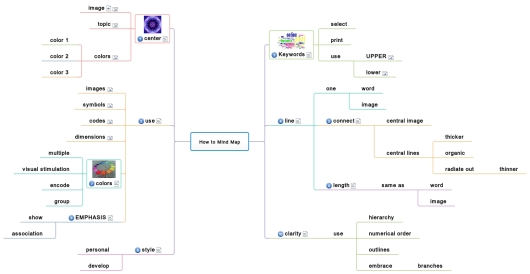
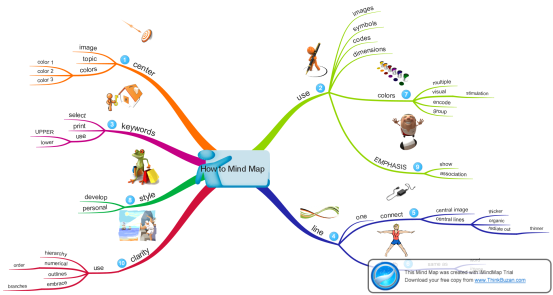
 Would you like to increase the engagement activity in your Facebook page? You have a marketing strategy and that you would require names and emails of your target customers. Would you like them to give you their information?
Would you like to increase the engagement activity in your Facebook page? You have a marketing strategy and that you would require names and emails of your target customers. Would you like them to give you their information?