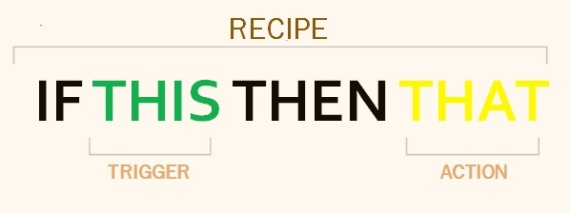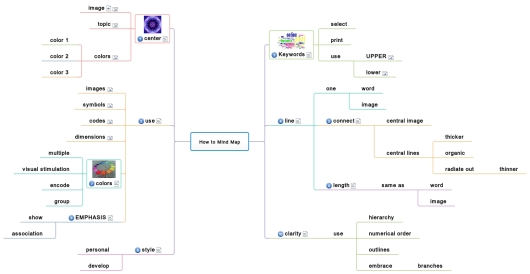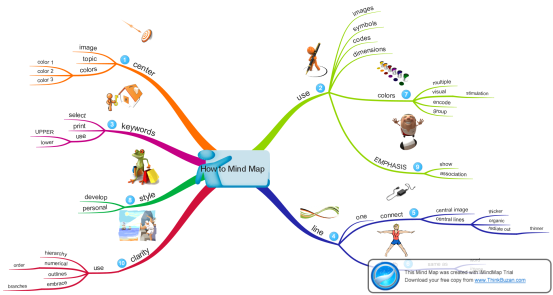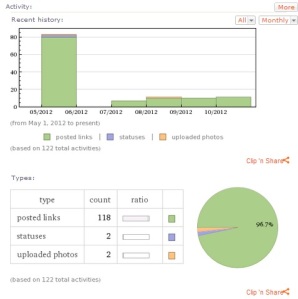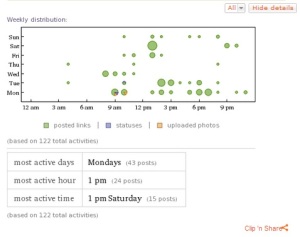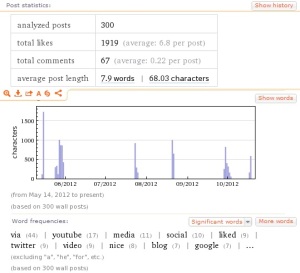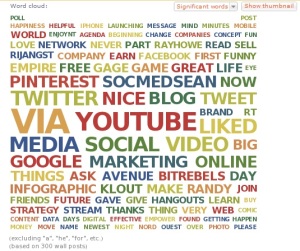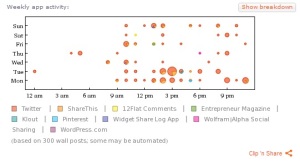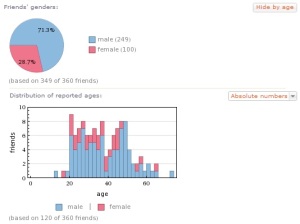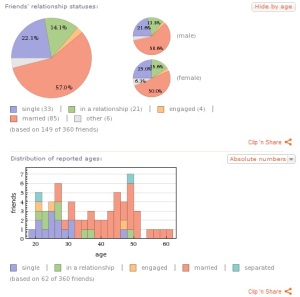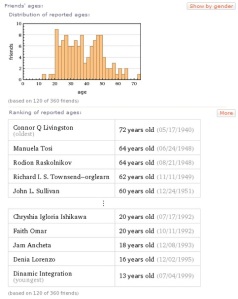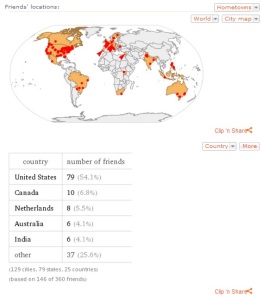Photo by CarbonNYC
In this tutorial, I am going to show how to use Wolfram Alpha to generate useful statistics based on your Facebook data. Wolfram Alpha is a computational knowledge engine that you can use to generate reports or calculations on any scientific or mathematical inquiries.
Recently, Wolfram Alpha launched its personal analytic for Facebook. Now you can use this powerful search engine to draw insights on your social media activities and interactions. The only thing you need to do is get a basic free account and type in “Facebook Report” on the search bar and hit enter.
Take a look at my step by step tutorial to guide you on how this is done.
As you can see, creating the report is quick and straightforward. You would also notice that the report is quite interactive and can provide you with the most detailed information you require.
What’s inside the report?
The first major part of the report shows statistics on Facebook activity. Here is a sample report which is based on my Facebook data.
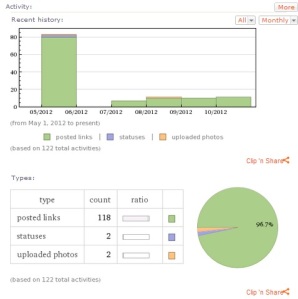
Number of posts per month
My Facebook profile is quite new. I post a lot of links mostly social media stuff I read from blogs and websites. I do need to post more of my own content.
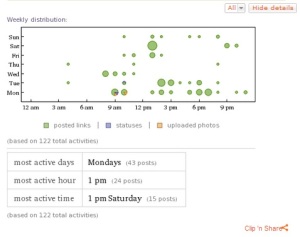
Weekly Post Distribution
I work between 9 AM to 6 PM. I am most active on weekdays and my most active day is Monday.
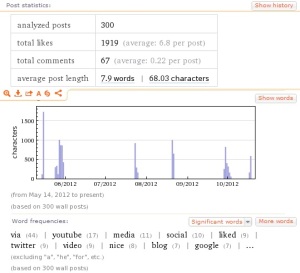
number of likes, comments and post lengths
Yes. I do share a lot of post from YouTube, Twitter, Google+ and blogs mostly about social media stuff. Here is a word could of my posts:
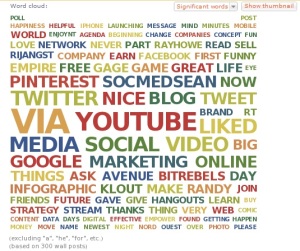
Word Cloud
As you can see, I do a lot of sharing from my other social networks. I connected my other social media account to my Facebook. Some of my connections are automated. For instance, my Twitter feed automatically post recent tweets to my Facebook wall. My recent blogs from WordPress are also automatically promoted on my wall. I also share my pins from my Pinterest boards.
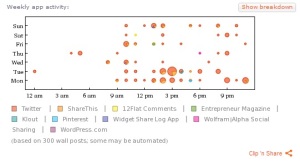
Weekly App Activity
Another major section of the report tackles statistics on your friends. As seen from the results below, most of my friends are male.
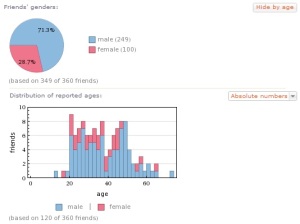
Facebook Friend’s Gender Distribution
Majority my friends are married. You can also see that most of my friends between 20-30 years old are single, engaged or on a relationship. Beyond that range, my friends tend to be married.
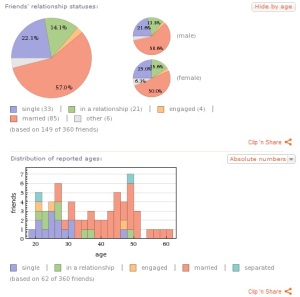
Facebook Friend’s Relationship Statuses Distribution
Here is the age distribution of my friends. It is also fun to know who is the oldest and youngest among them.
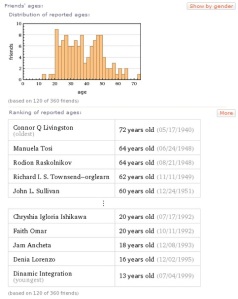
Distribution of Reported Ages
It is noteworthy to know where your friends are. Do you have a friend in each country?
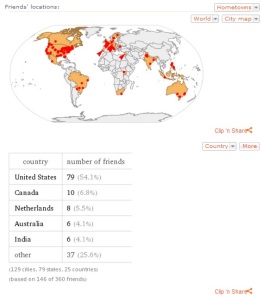
Facebook Friends Location
As of the moment, Wolfram Alpha can only generate this report for your personal Facebook account. I would be great though to have the same information for Facebook pages. Would you agree?